| | |
| | |
| | | Compare an object, or set of objects, to another object or set, based on certain criteria within one vertical.
As an example, the relational (image 1) and demographic (image 2) similarities and differences of two distinct brands can be easily identified and assessed.
| | 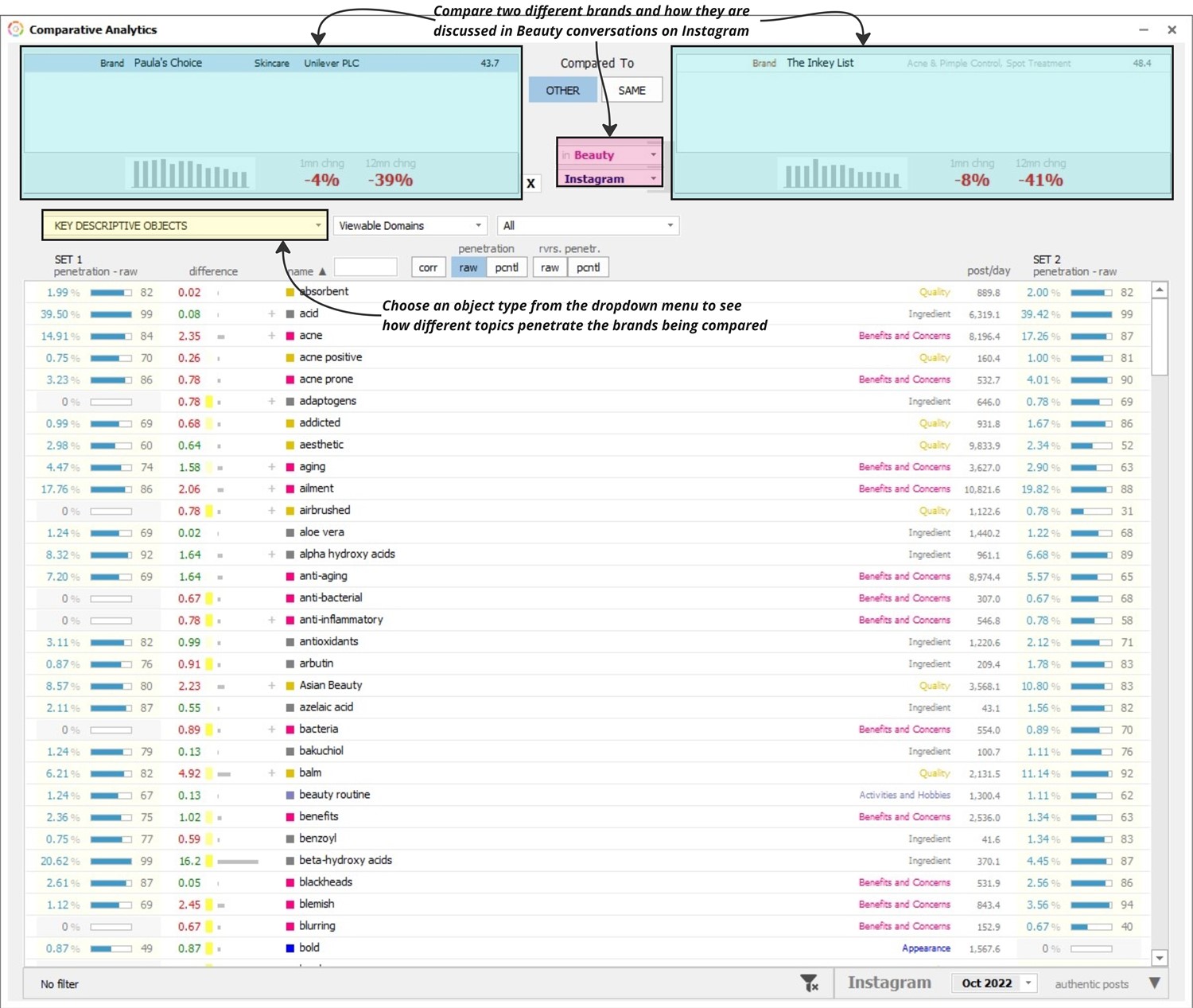 | | | 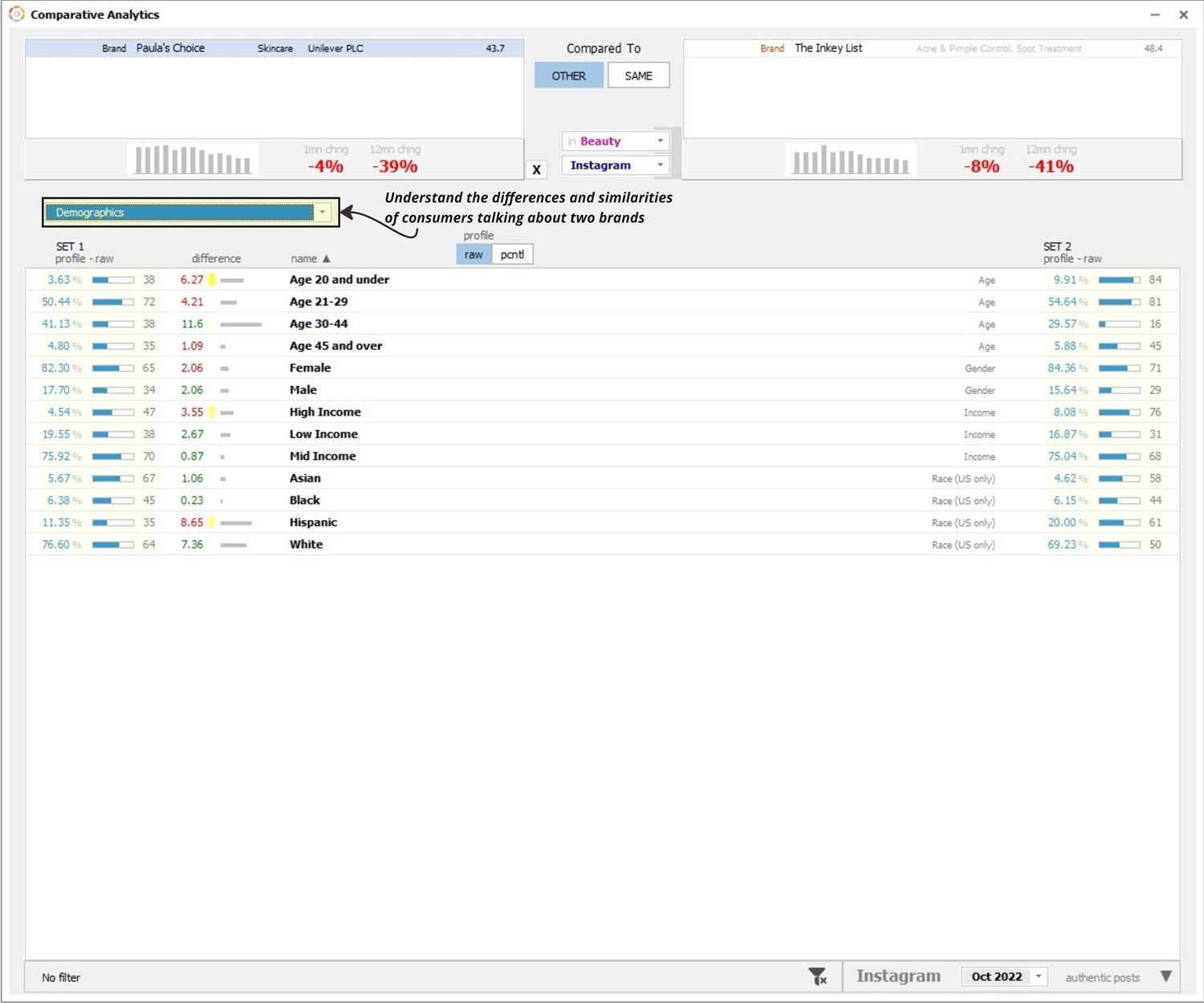 | | |
Users can add objects on the left and right hand sides by right clicking on the boxes and by selecting ‘Add Objects’, or delete them by single clicking the object and pressing ‘Delete’ button on the keyboard. (image 3)
| | 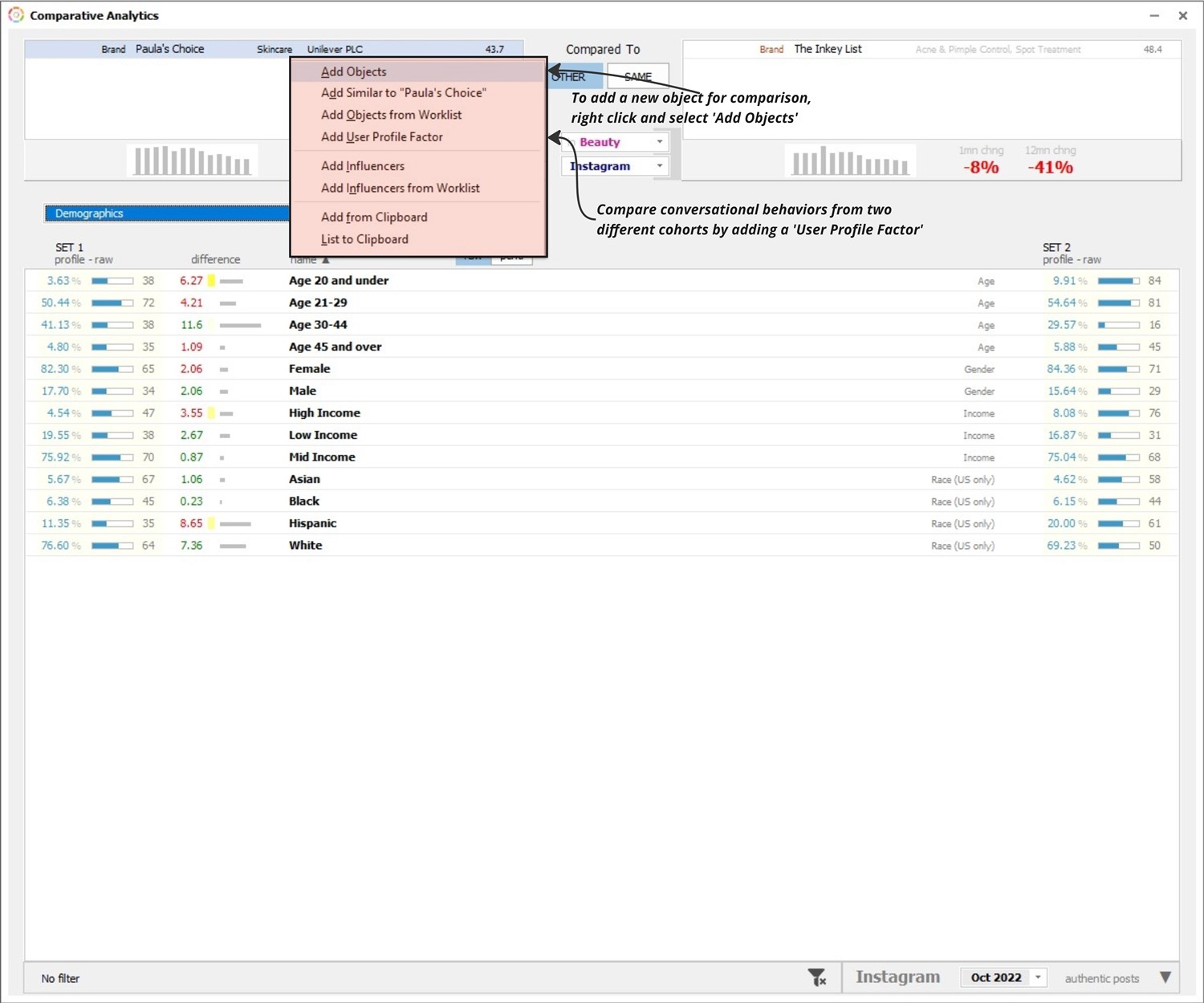 | | |
The similarities and differences of the same object between two different verticals or data sources can also be examined by clicking on SAME in other domain. To select a different vertical or data source for the one of the objects, click it, and then select the desired vertical or data source from the drop down menu (image 4).
| | 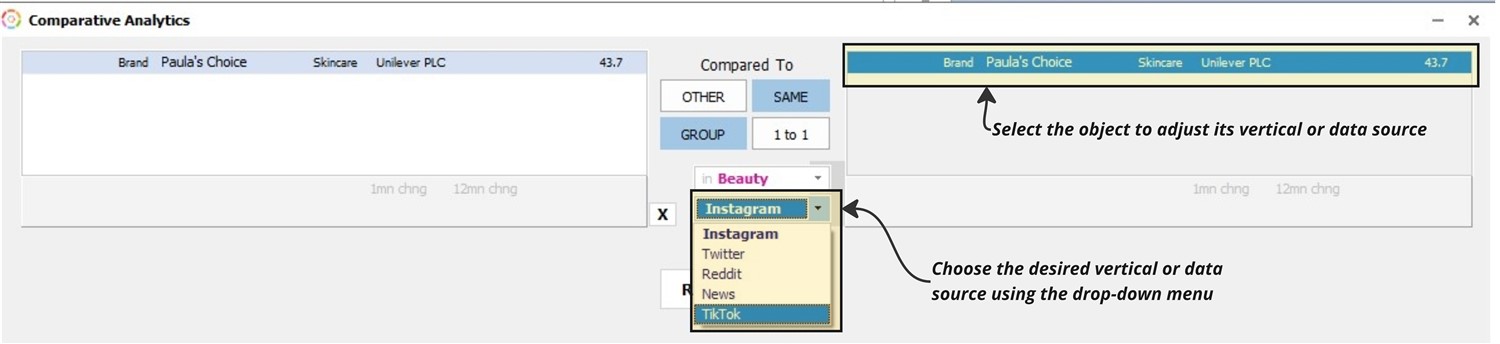 | | |
Click Run Comparison once the desired objects are selected (image 5). | | 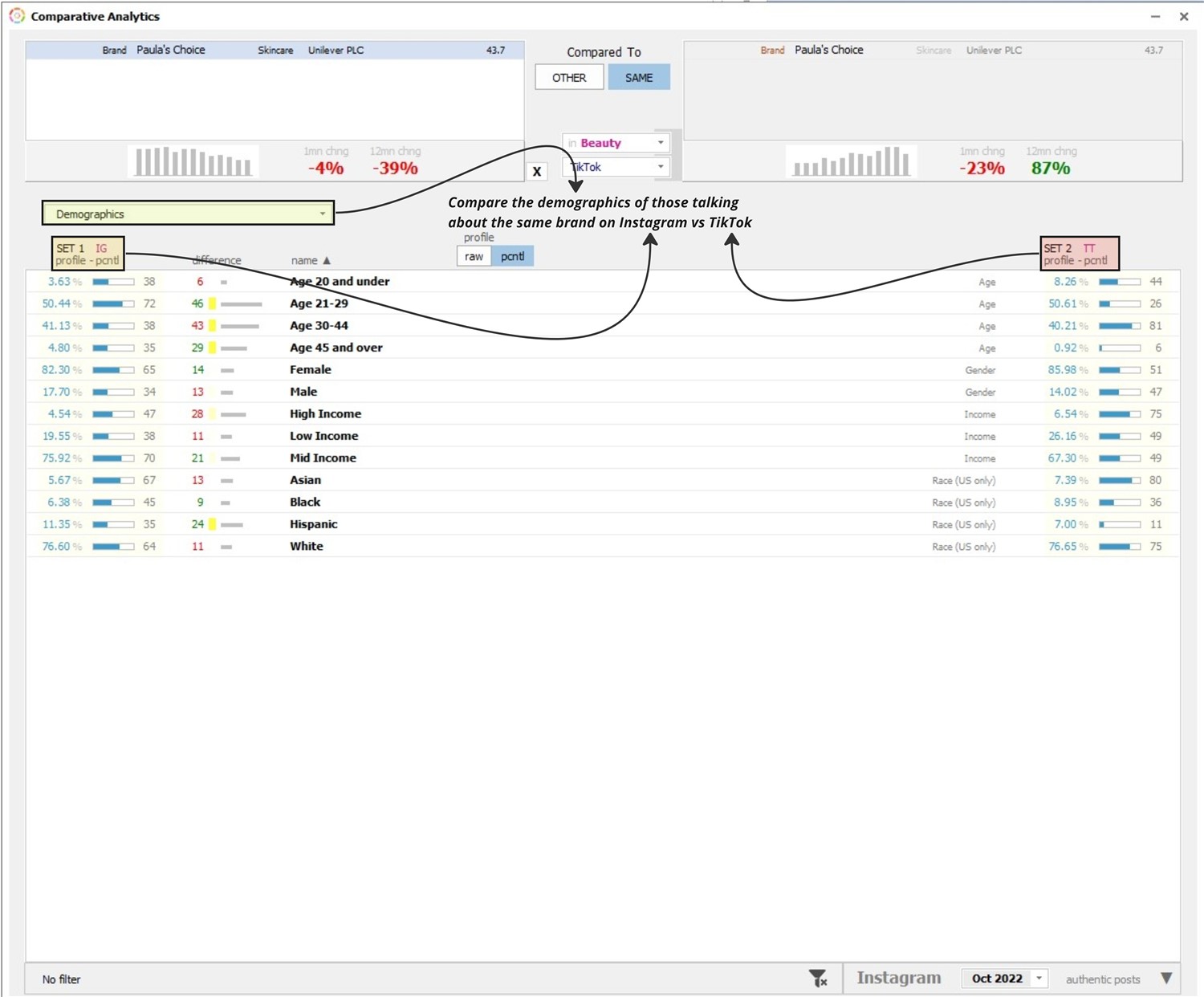 | | | | | |